Paint Shop Pro Tutorials ft bill kaulitz
beams
i will show you how to make a beam :)
1. open up paint shop pro and get you pic
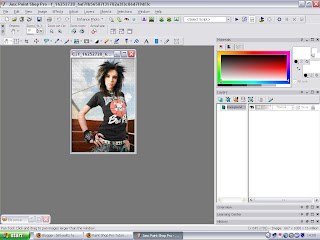
2. go to you pen tool and go to the curve one . and draw curves like this
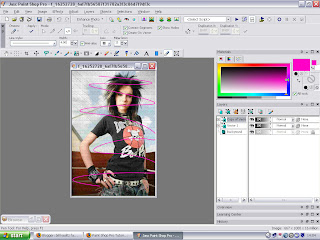
3. duplicate the pic and go to adjust > blur > gussian blur and put it to 5.00 and click as many times you want and it should look like this
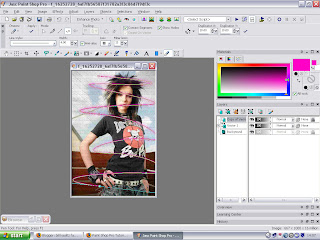
4. go to effects > drop down shaddow and put this in the correct boxes . vertical 0 . horizontal 0 . opacity 20 or 50 . blur 4.00 or 5.00 and pic your colour and get the vector layer and bring it to the top and it should look likt this
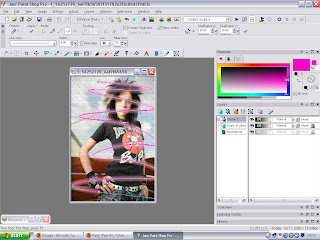
5. go to layer merge > merge down and then you only have the background and copy of the vector layer . now get your free hand selection tool anf put it point to point and delete . it should look like this
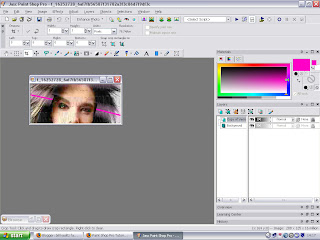
6. repeate the step and it should look like this and your done
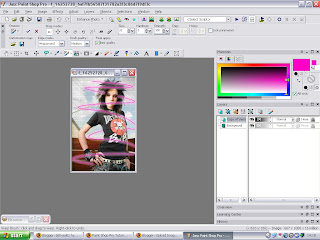
here is another one i have done

there will be another

tutorial . just ask me and i will see i i can make 1 :)
hope this ia a good tutorial :)


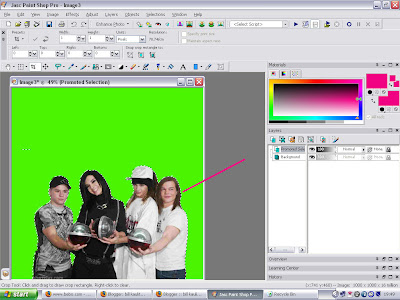
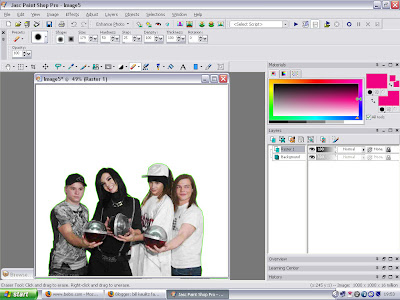






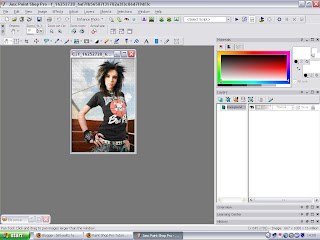
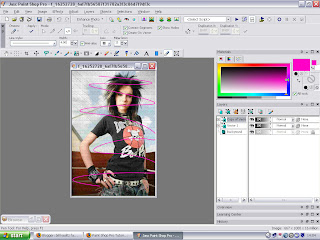
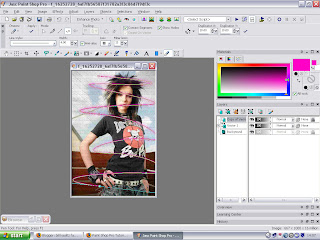
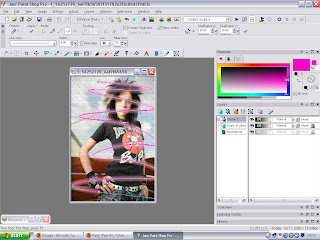
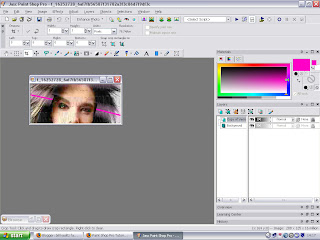
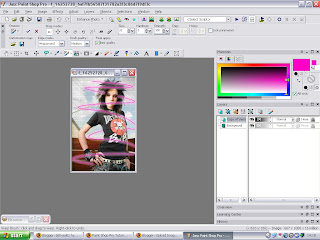

 tutorial . just ask me and i will see i i can make 1 :)
tutorial . just ask me and i will see i i can make 1 :)



